Update an employee’s skill level
Each skill in the platform has four levels of proficiency and these levels can be updated as and when the employee has improved in these skill areas. This guide will advise how skills can be updated via the employee’s profile, however skills are commonly updated via a skills assessment review.
Skills are commonly associated with roles, and this sets the proficiency level of each skill for an employee who is fulfilling the role. This makes it easier to identify which areas the employee is exceeding in, and which skills require development.
A skill level refers to the proficiency or competency level attained in a specific skill. It indicates the extent of knowledge, expertise, and capability a person possesses in a particular area. In the StaffCircle platform, skill levels are illustrated in the form of green, red, and yellow coloured cubes.
Step One
Hover over the People section of the side-bar, then navigate to: Manage ➡️People. Select the People title to view a list of employees in the platform – this will often be restricted to your direct reports.
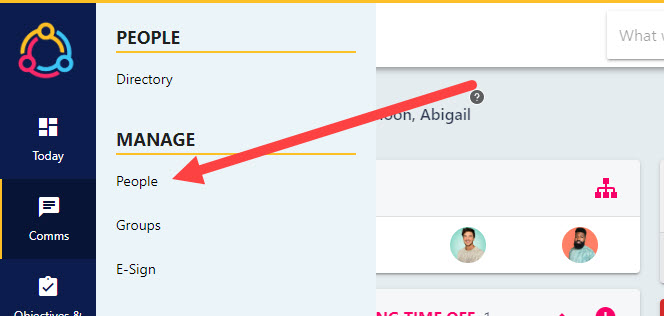
Select the name of the employee from the list to open up their profile. You can use the filters on the page to find specific employees. Select the name of the employee will open their profile in an editable state and is not to be confused with the people directory.
Step Two
After clicking on the employee’s profile, select the Skills tab from the left-hand side bar. This will display a list of the employee’s current skills, and any recommended skills for their role.
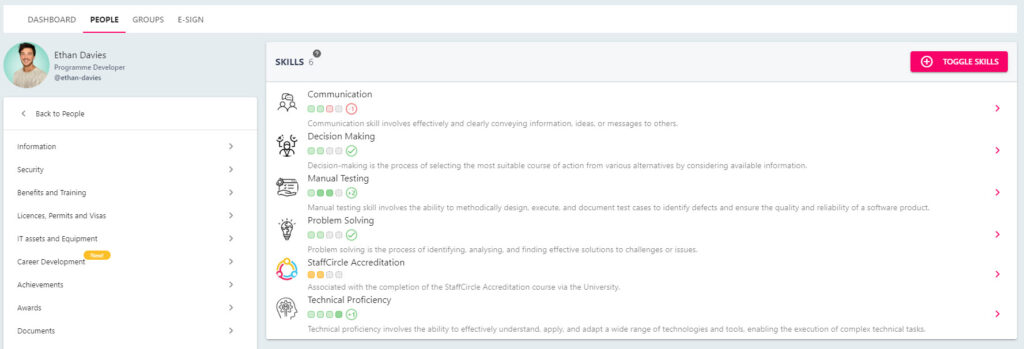
Step Three
Select the skill from the list to open the SET SKILL LEVEL FOR [SKILL NAME] pop-up displaying the employee’s current skill level. If this is a skill which is required for the employee’s role then the Current Vs Required Level area in the top-right hand corner of pop-up will confirm what this should ideally be.
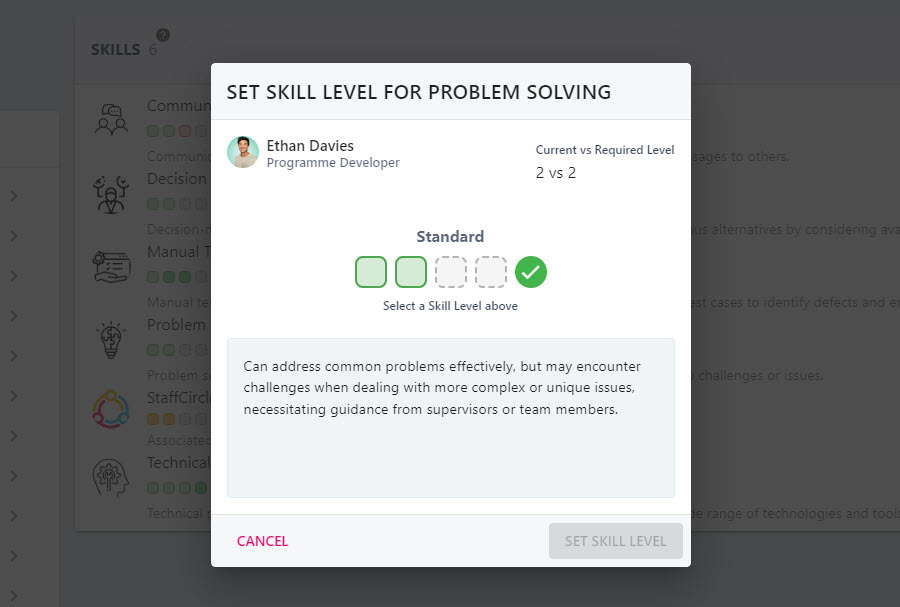
Step Four
After defining the employee’s skill level, click the SET SKILL LEVEL button to confirm the change. This change will now reflect on the employee’s profile, and the employee will have visibility of this in the skills area of their personal profile area.

