View your assigned skills
In this lesson, we will look at how you can view your assigned skills and their corresponding skill level or proficiency. Skills are typically associated with your role and via your personal profile, however you may be assigned ‘extra’ skills which are skills that you possess, but are not necessarily required for your role.
You will have visibility of your proficiency for each skill and whether you are in a surplus of deficit of each skill. This makes it easier for you to identify which areas which you may need support in.
Step One
Click your name/icon in the top right-hand corner of the screen, then select ‘Profile’ drop the drop-down. This will open up your personal profile where you will be able to view any skills you have been assigned, awards, and feedback.
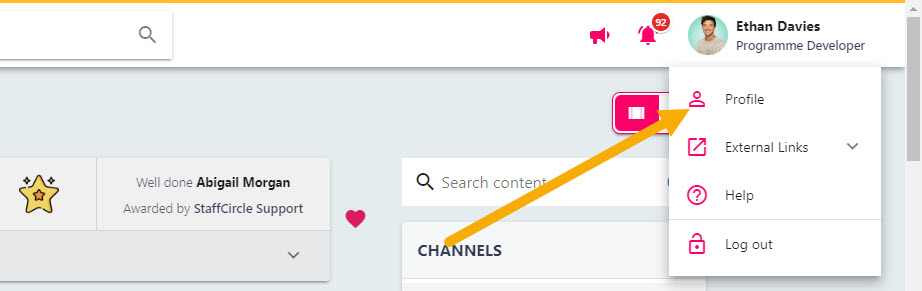
Step Two
If you have been assigned any skills, you will see a Skills option to the left-hand side of the page. Select the Skills tab to display your assigned skills.
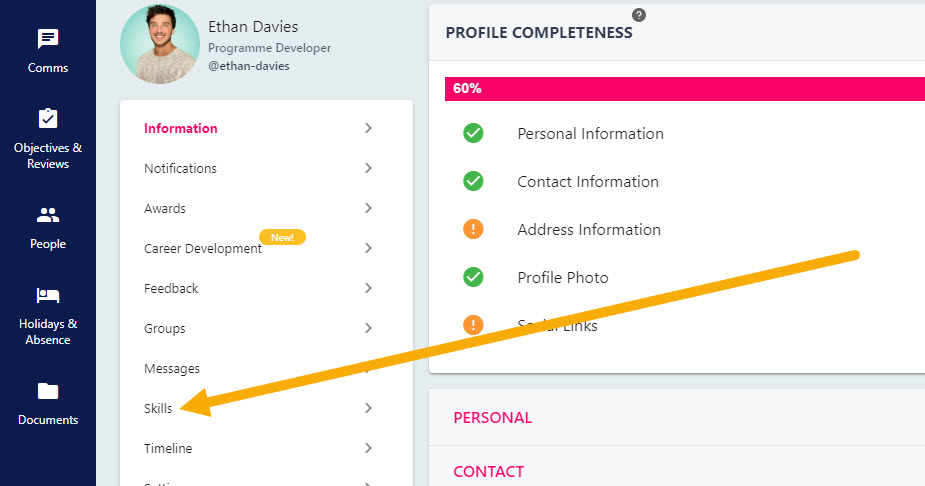
Step Three
The different skills displayed in this area have been configured for your platform and role. The boxes in this area will display in four different colours: green, dark green, red, yellow, and blue. Boxes in green or blue indicate that the skill is associated with your role and boxes in blue pertain to ‘extra’ skills which are skills you possess but are not associated with your role.
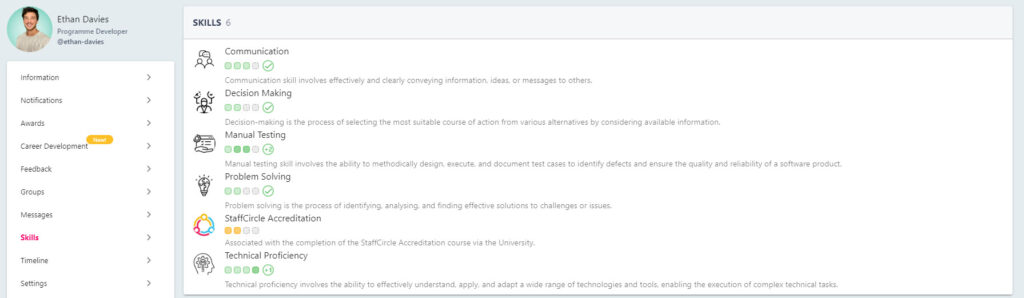
If a tick within a circle displays next to the skill, then this means you are meeting the skill level required for their role. If you see a + number next to the skill (i.e +1) this indicates that you are in surplus of this skill by that number. Using the example below, this employee is in surplus of the Manual Testing skill by +2.

The boxes in blue pertain to ‘extra’ skills which are skills you possesses but are not directly associated with your role.

If a negative number is displayed next to the skill this indicates that the employee is in deficit of this skill – suggesting areas of improvement to bring you to the level required for you to perform you role best. In the example below, this employee is in deficit of the Leadership skill by 1.

If the employee is in deficit of -1 then the box will display in yellow, however if the employee is in deficit of more than one skill level (or the employee is missing that skill) the boxes will display in red.


