Create your own Training objective
In this lesson, you will learn to create your own training objective in StaffCircle. Unlike other objectives in (SMART, OKRs), training objectives are linked to courses either from your organisation’s course library, or ad-hoc training courses. Upon completion of a training objective your training log will update with the related course information.
All training objectives are measured yes/no and behave the same way as any other objective type in the platform. You can follow the University guides on updating objective progress once you’ve created the objective.
Step One
Hover over the Objectives and Reviews section of the sidebar, then navigate to: Objectives & Reviews ➡️Objectives. Select the ➕ next to Objectives to open the ADD OBJECTIVE pull out drawer to the right.
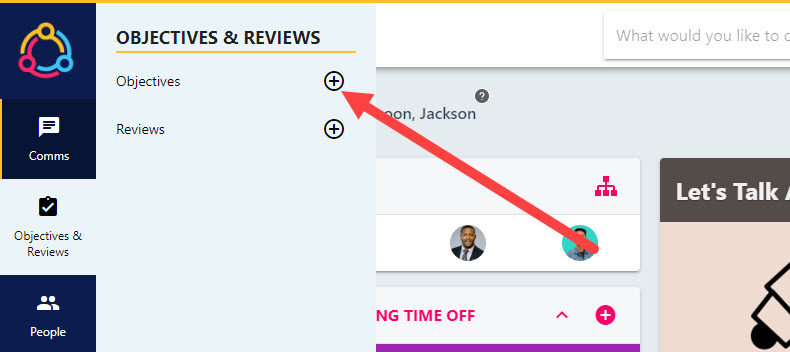
Step Two
Select the Training Objective tile to start creating your training objective.
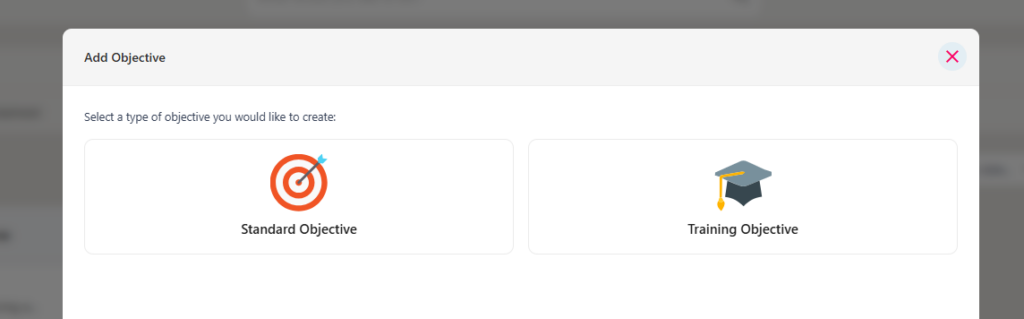
Step Three
There are three different ways that you can set a training objective:
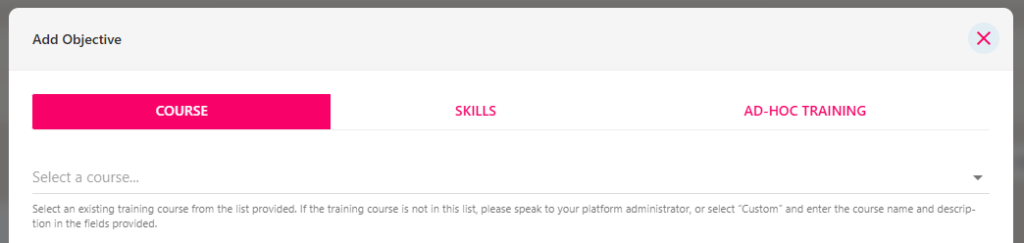
Under the COURSE tab, select a course from the Select a course drop-down. This will pre-populate the course information, including any associated skills.
Under the SKILLS tab, you can search for courses in the library linked to that specific skill.
Under the AD-HOC TRAINING tab, you can create a training objective based on a course which is not included in your organisation’s course library.
Step Four
Click on the NEXT button and specify the start and end date for the training objective. As a guideline, you can set the end date as the date you expect to complete the course.
Step Five
Click the NEXT button again to view the objective summary – this will confirm the information you’ve entered on the previous slides. Ensure that this information is correct as you will not be able to configure your own objective after it has been created.
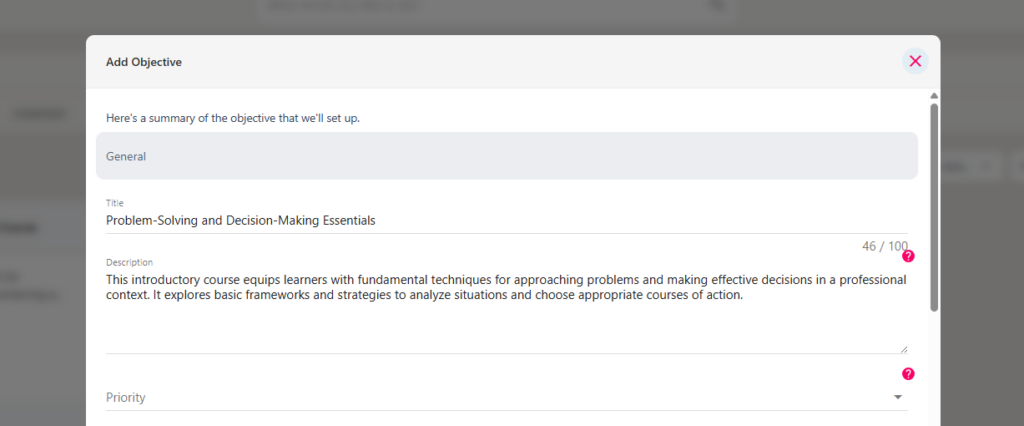
Click SAVE to create and assign the objective The objective you have just assigned to yourself will appear as a new tile under your personal objective area.
Your manager will receive a notification when you have created your own objective, and they will be able to view and receive updates as the objective progresses.
Remember that only managers can mark objectives as complete, and the related course will only appear in your training log once this has been actioned.

