Create Development Reviews and Objectives
As part of configuration for the Career Development Plan, you must create and assign a development review and development objective template, this is so that these appear on the interface of the plan. The development review typically contains questions pertaining to the employees development into their next role, whereas the development objectives make it clear to the employee what is required from them to progress.
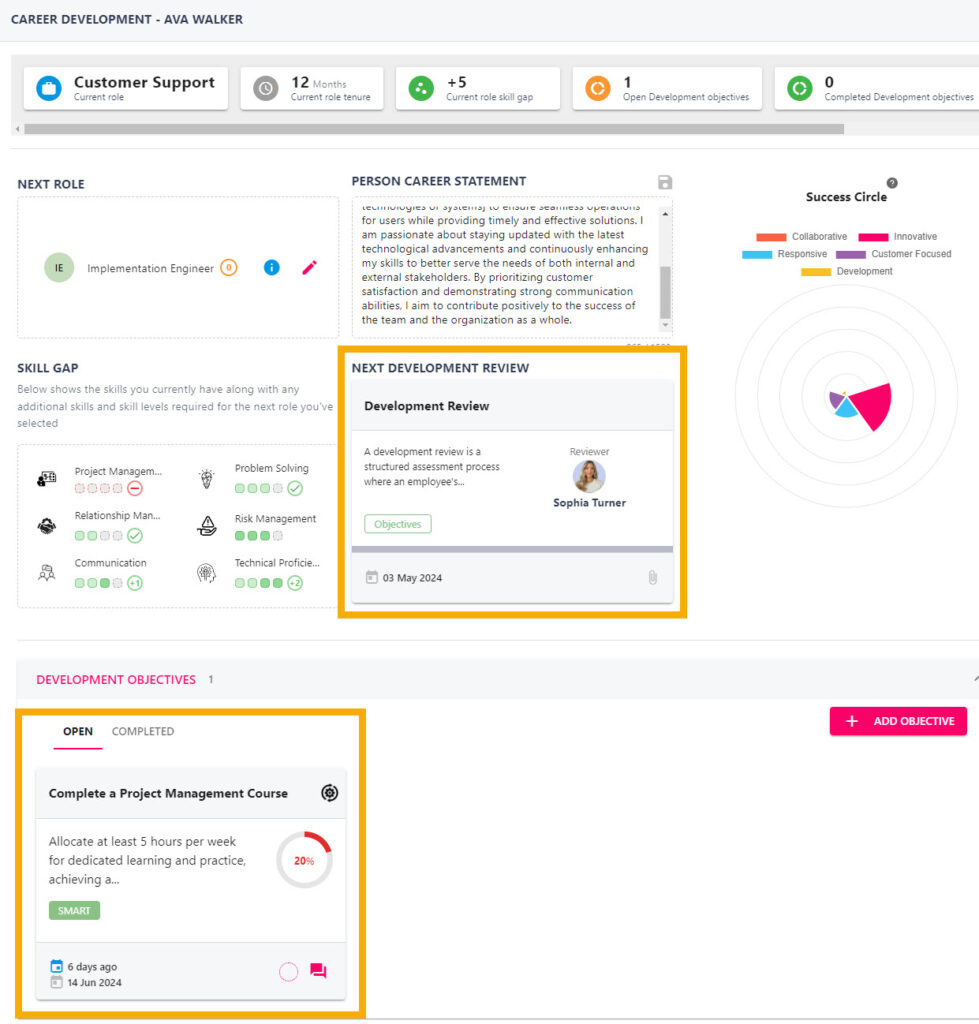
The process of creating a development review template and a development objective template is the same as any review or objective, however an additional step is required to associate this with your Development competency.
Assign Development Review Template to Career Development Plan
Step One
Follow the instructions included in the Review Templates and Feedback Questions guides to create your development review in the platform.
Step Two
Hover over the Objectives and Reviews section of the side-bar, then navigate to: Configuration ➡️Objectives ➡️Competencies and select the Competencies title. This page will display a definitive list of your company’s competencies.
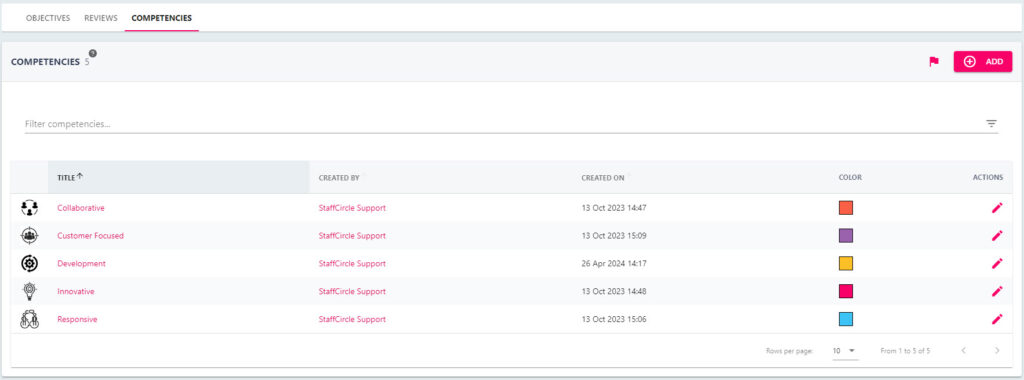
Step Three
Select the Development competency from the list, or a competency you would like to associate with the career development dashboard. This will open the competency’s details page.
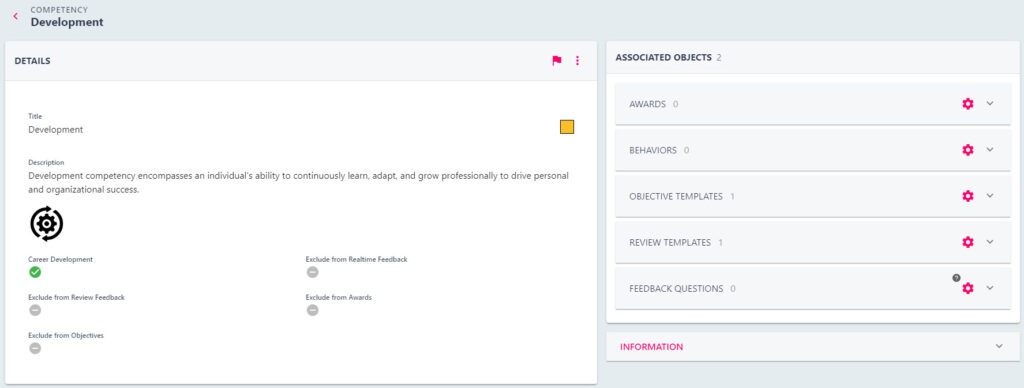
Step Four
Click on the settings wheel next to Review Templates in the ASSOCIATED OBJECTS area. This will open the ASSOCIATE REVIEW TEMPLATES pop-up.
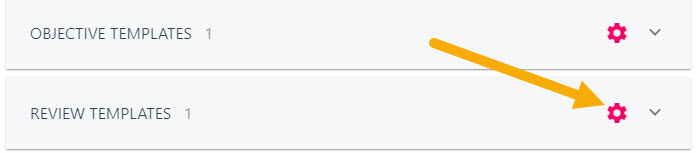
Step Five
Click on the check box next to the development review you created in step one and click on the CONTINUE button. The pop-up will appear below:

Step Six
Click on the CONFIRM SELECTION button to associate the review template with the development competency.
Assign Development Objective Template to Career Development Plan
Step One
Follow the instructions included in the Objective Templates guide to create your objective template in the platform. We would recommend that the title of this template includes the word ‘development’ for ease.
Step Two
Hover over the Objectives and Reviews section of the side-bar, then navigate to: Configuration ➡️Objectives ➡️Competencies and select the Competencies title. This page will display a definitive list of your company’s competencies.
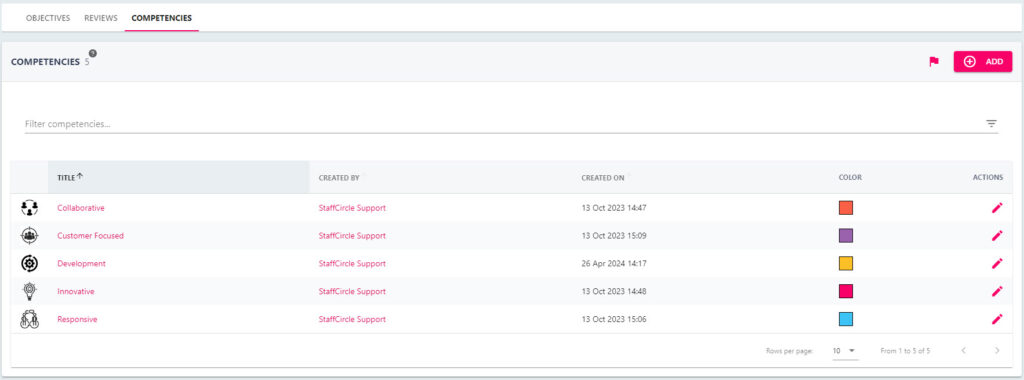
Step Three
Select the Development competency from the list, or a competency you would like to associate with the career development dashboard. This will open the competency’s details page.
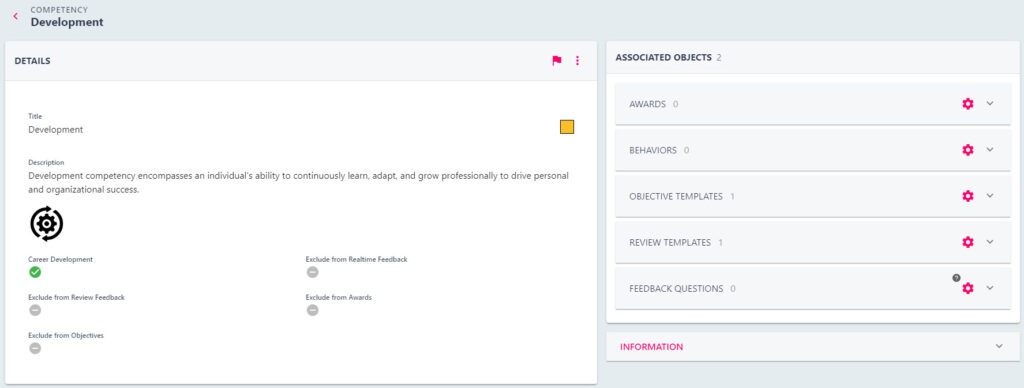
Step Four
Click on the settings wheel next to Objective Templates in the ASSOCIATED OBJECTS area. This will open the ASSOCIATE OBJECTIVE TEMPLATES pop-up.
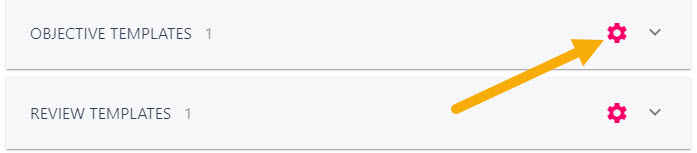
Step Five
Click on the check box next to the development review you created in step one and click on the CONTINUE button.
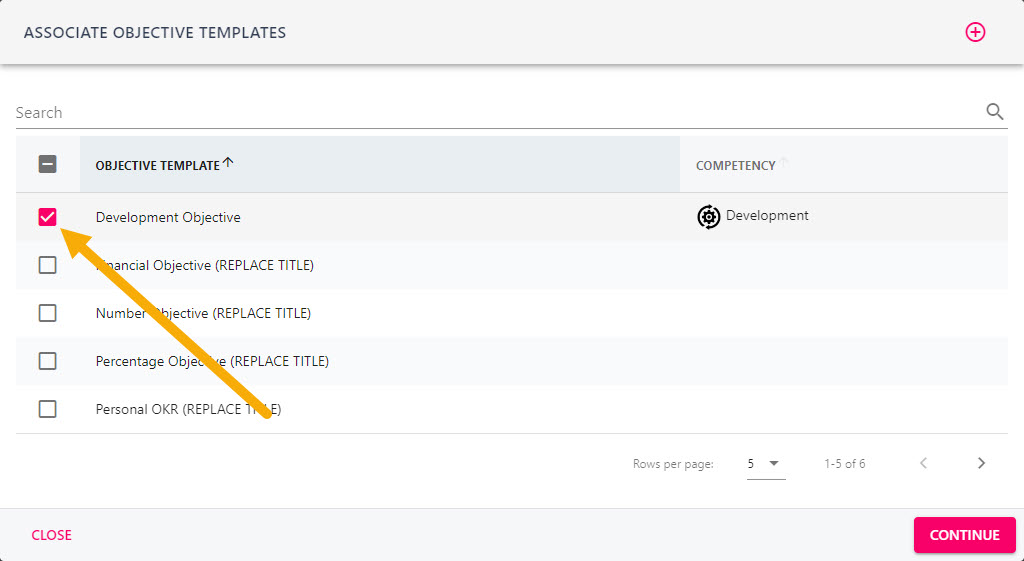
Step Six
Click on the CONFIRM SELECTION button from the pop-up to associate the objective template with the development competency.

