Provide feedback to a Colleague
You can use the platform in order to provide feedback to any other employee in your organisation regardless of their role, department, or team. Providing feedback is a way to share your perspective on the employees contribution to company culture, or their alignment to company competencies.
Unlike assigning an award, feedback is not publicly viewable and is typically only viewed by the employee themselves, and their manager. You can provide a star-rating for your feedback which contributes to the employee’s Success Circle.
Step One
Click on the People section of the left-hand side bar. This will open up the People Directory which incudes a comprehensive list of all employees within your business.
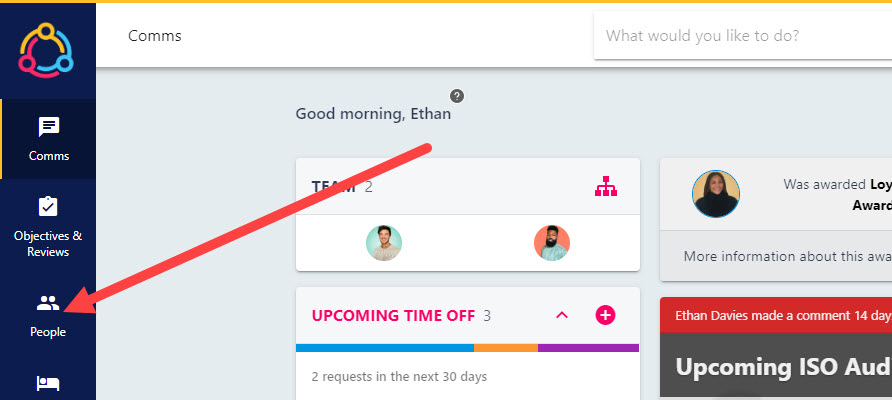
Step Two
Click on the name of the employee you wish you assign the award to. This will open up a preview of the person’s profile to the right hand side of the page. This is where you can view any awards already assigned to the employee, and view basic employment information toward the bottom of the drawer.
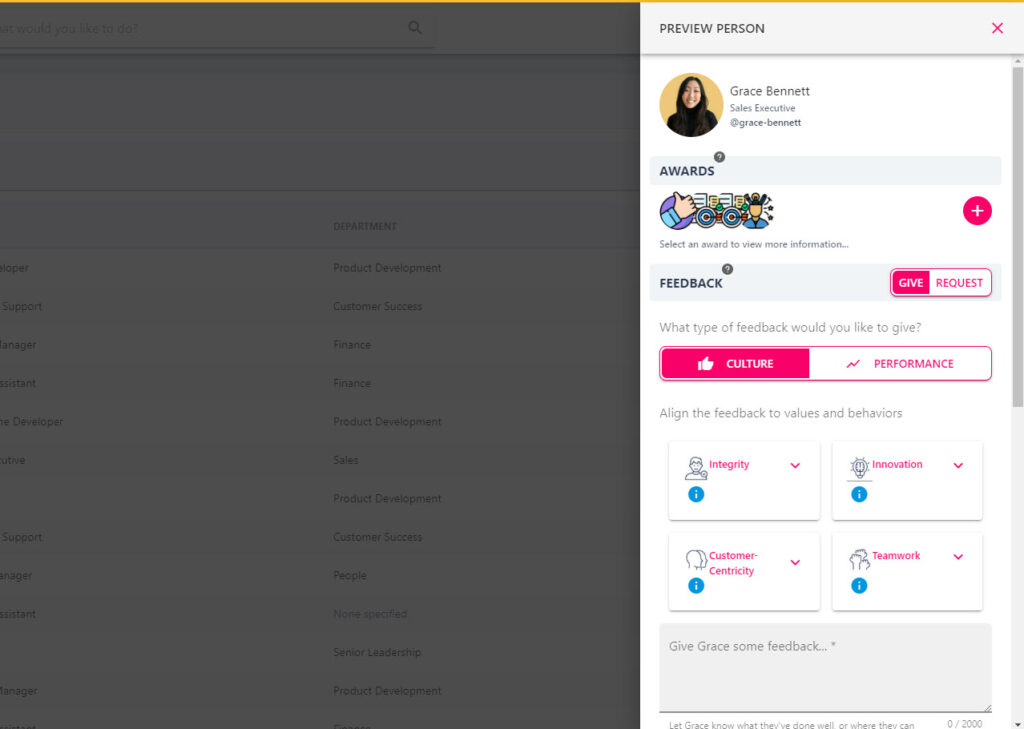
Step Three
Under the FEEDBACK section of the form you can choose to provide feedback on either culture, or the employees performance. Select a tile which applies to the type of feedback you are providing and populate your feedback in the text box underneath the tiles.
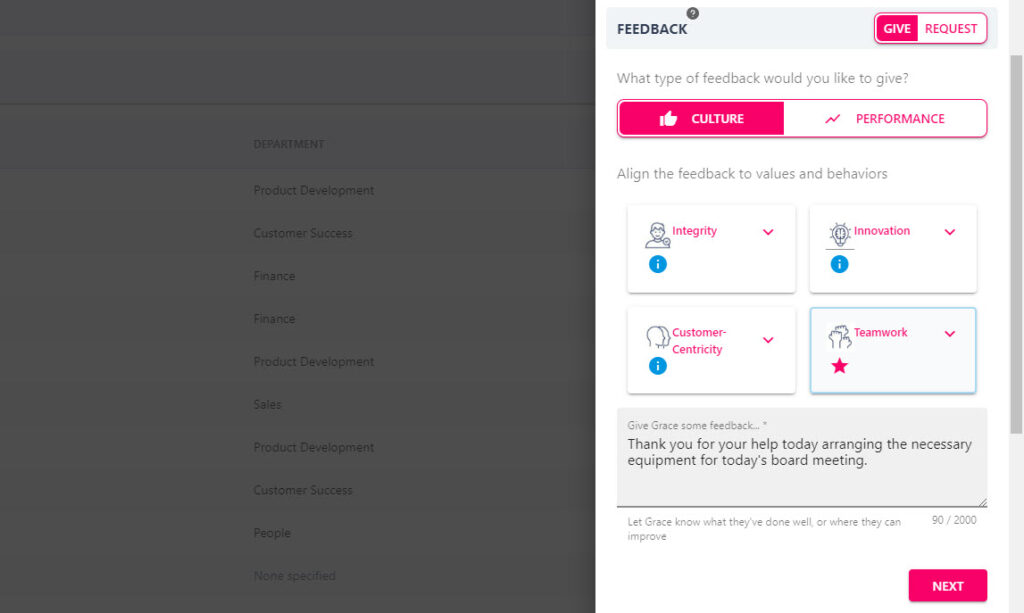
Step Four
Click on the ‘NEXT’ button, then provide a star rating from one to five stars – this contributes to the employee’s Success Circle. Then click the ‘Send Feedback’ button to submit your feedback and a green banner will confirm successful submission.
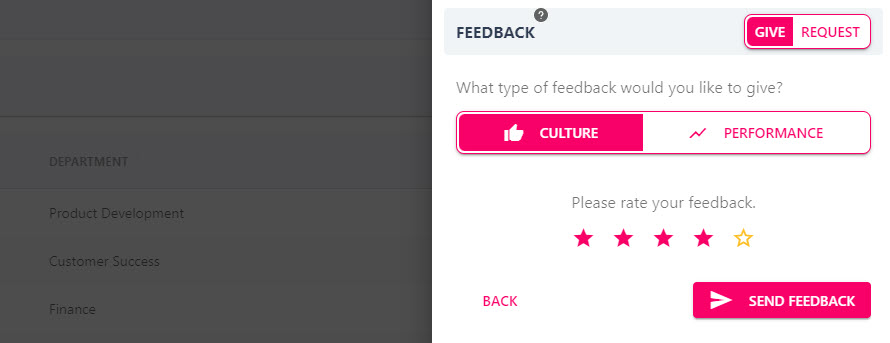
The employee will receive a notification to say that feedback has been provided. The employee will be able to see who has provided that feedback alongside the feedback itself. The employee’s manager will also receive a notification.

