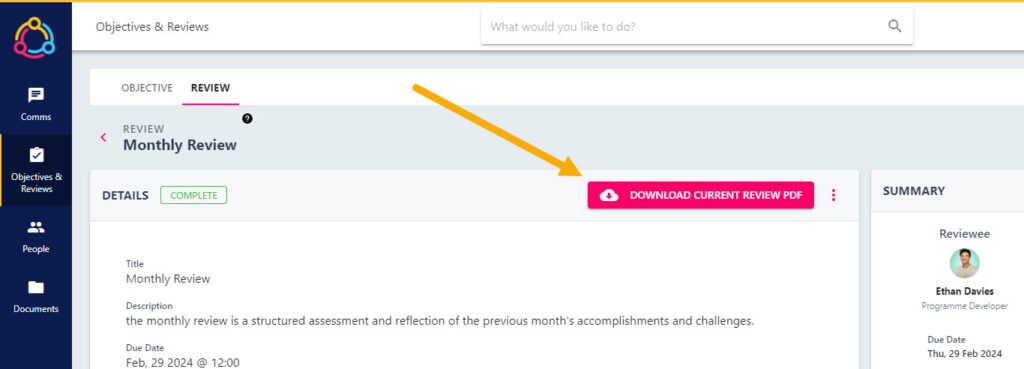View feedback for your personal review
In most instances, you will be able to view all of the feedback submitted for a review which has been assigned to you as an employee. This is typically inclusive of your feedback responses, and that of your manager (reviewer).
Depending your viewing permissions, you may have access to the review feedback prior to the review being marked as complete by the reviewer, however when the review has been marked as complete this is considered the final stage of the process and this lesson will provide guidance on viewing review feedback after your review has been marked as complete.
Remember that when your review has been marked as complete, you will receive a notification which will take you straight to the review’s details page – this is where the feedback can be viewed.
Step One
Navigate to the Objectives and Reviews area using the side-bar navigation on the left-hand side of your screen. This is usually displayed as a clip board icon. Select the Reviews title.
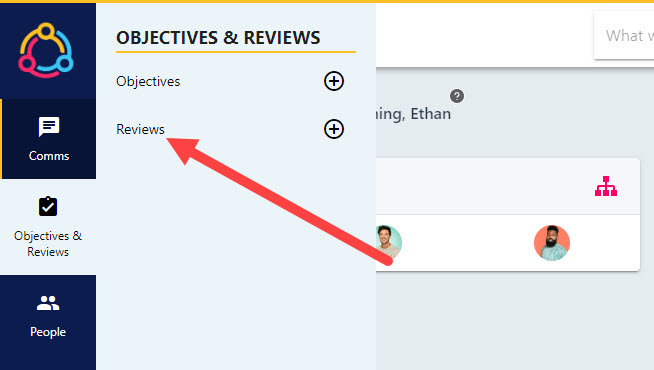
Step Two
This page will default display any open reviews which have been assigned to you. To view your completed reviews, click on the COMPLETED tab at the top of the page.
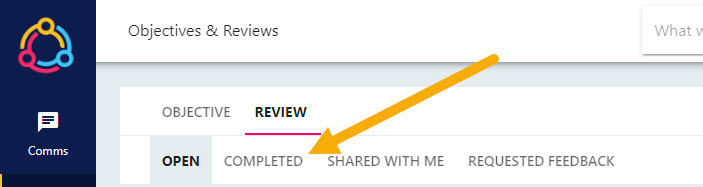
Each tile will correspond to different review, which you can sort by date or progress by selecting either of the green or blue icons in the top right-hand corner of the screen. Select the tile to open the review details page where the review feedback can be viewed.
Step Three
There are two different ways feedback can be viewed, firstly is on the details page itself by selecting the appropriate chevrons under the REVIEW FEEDBACK section. If feedback has been completed for the review, the icon to left of the block (above) will display as a green tick. If feedback was not submitted for this review, the icon will display as a blue clock.

Alternatively, you can download the entire review in a PDF format which will include feedback responses from all parties, as well as the open objectives which appear on the final page of the document. Select the DOWNLOAD CURRENT REVIEW PDF button to download the document.