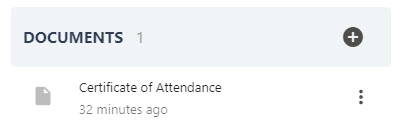Upload a document to your personal review
In this lesson, you will learn how to upload a document to a review which has been assigned to you. Uploading a document to a review is not a requirement of the process, however you may wish to do this in order to evidence your achievements – particularly if the review is performance-related.
Uploading a document to a review will add this to your Personal document folder – the contents of your personal document folder is visible to you, your manager, and system administrators.
Step One
Navigate to the Objectives and Reviews area using the side-bar navigation on the left-hand side of your screen. This is usually displayed as a clip board icon. Select the Reviews title.
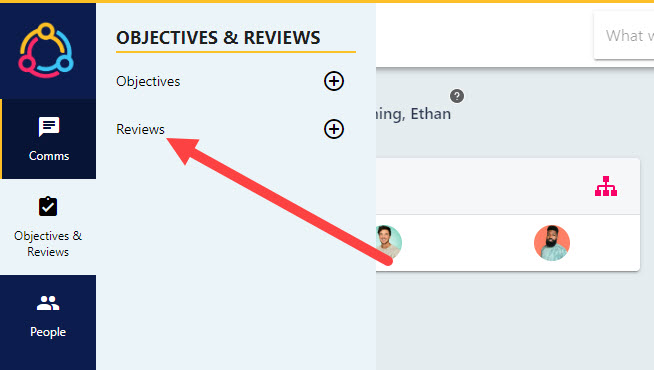
Step Two
Each tile in the Open Reviews area will correspond to a different review, with the review due the soonest displaying to the top left-hand side. You may see a series of different reviews in this area. The due date for the review is included in the bottom left-hand corner of the review tile.
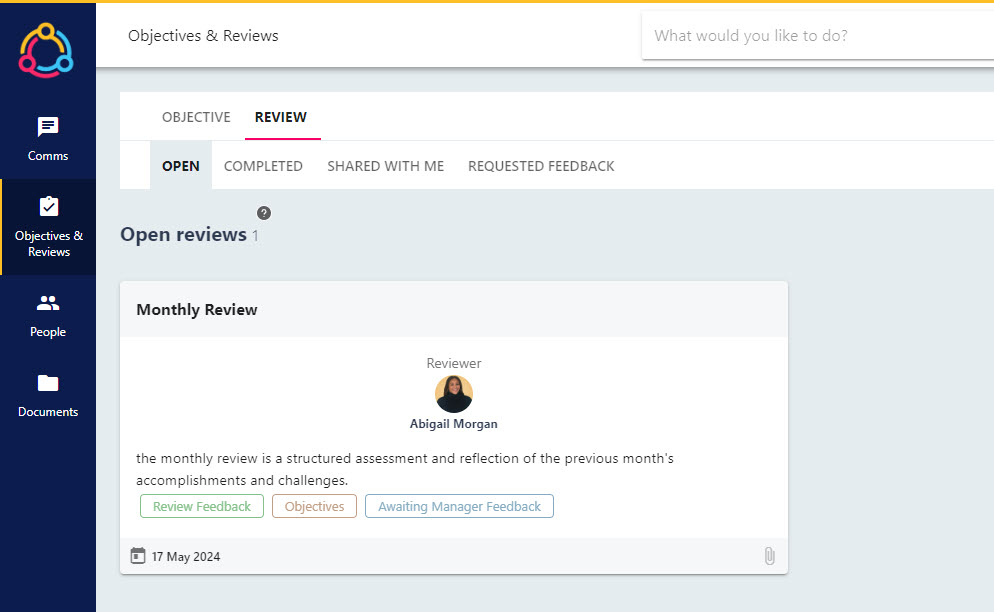
Selecting the tile will open either the review details page, or your feedback questions to the right hand side of the page. This will depend on your viewing permissions whilst the review is in progress.
If you are taken to the review details page, click the MANAGE button to open your feedback questions.
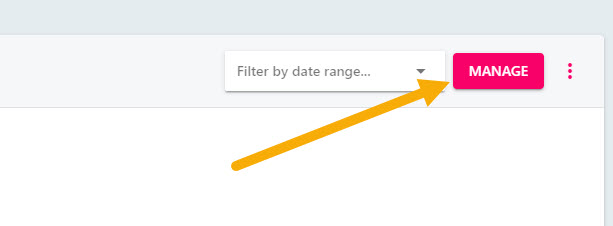
Step Three
The ‘Supporting Information’ panel will display the left-hand side if you are viewing this page on a larger screen, otherwise click the SHOW SUPPORTING INFORMATION button.
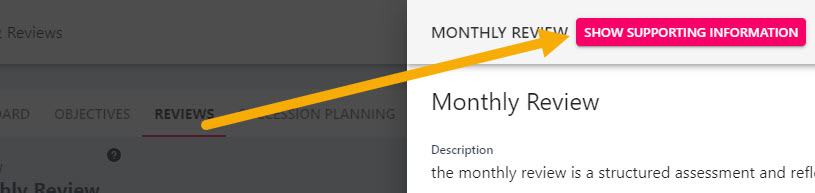
Step Four
Within the Supporting Information panel, select the CONTENT tab. Navigate to the DOCUMENTS area of the drawer and select the plus button to open your personal document folder.
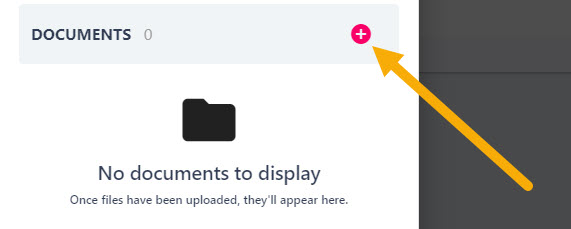
Step Five
If the document has already been uploaded to your personal documents folder, you can select this from the list below. Otherwise, to upload a next document, click on the three dots to the right-hand side of the screen and select ‘Add File’ from the drop-down menu. Then click on the SELECT FILES button to choose the file from your device.
Step Six
Once the document has been uploaded to the file, select it by click on its title to upload this to the review.

The document will now display under the Documents section of the SUPPORTING INFOMATION panel of the review.