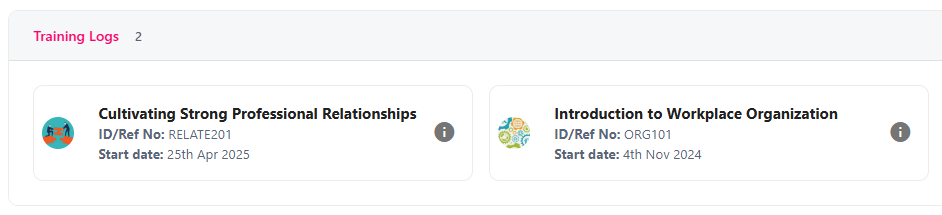View an Employee’s Career Development Plan
The Career Development Plan is an interactive feature and allows you as an employee’s manager to understand what is required for them to develop or progress in to a different role – whether this is for a higher position, or a different specialism. This plan provides visibility of what skills are required for the new role compared the employee’s current role, making it easier to identify skill gaps and areas of improvement. The dashboard contains several features, all of which are outlined in this guide.
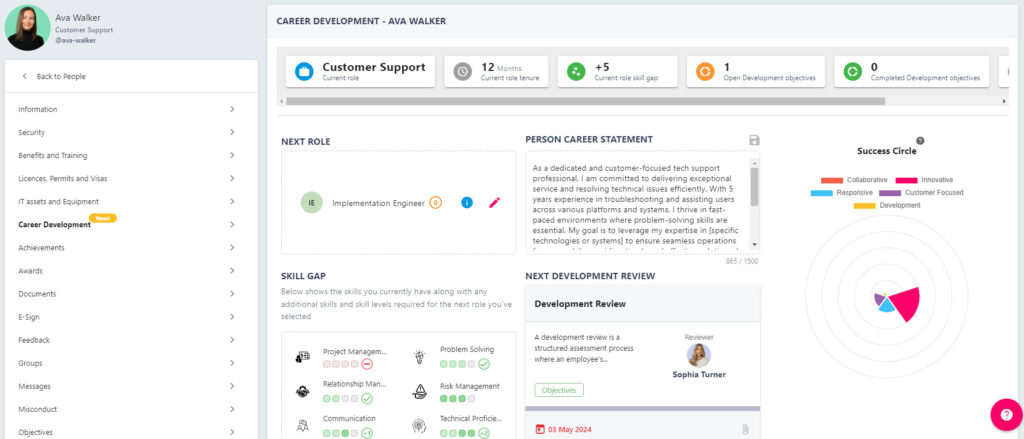
Please note that as this is a beta feature, functions are subject to change and enhancement until the feature moves out of the beta phase.
Where to find a Career Development Plan for another Employee
Step One
Hover over the People section of the side-bar, then navigate to: Manage ➡️People. Select the People title to open the list of employees – for most managers this is limited to their direct reports.
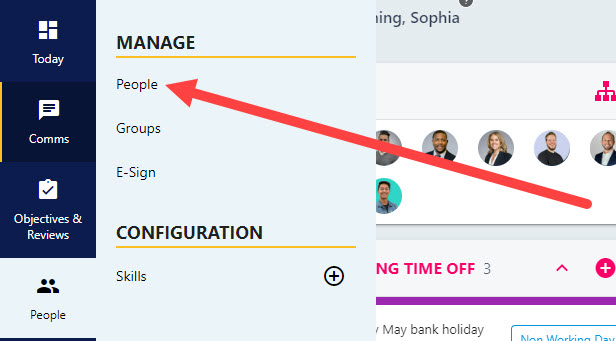
Step Two
Select the name of the employee from the list to open their profile. This is the page where you would typically update the employee’s personal/employment information. Select the Career Development tab from the left-hand side.
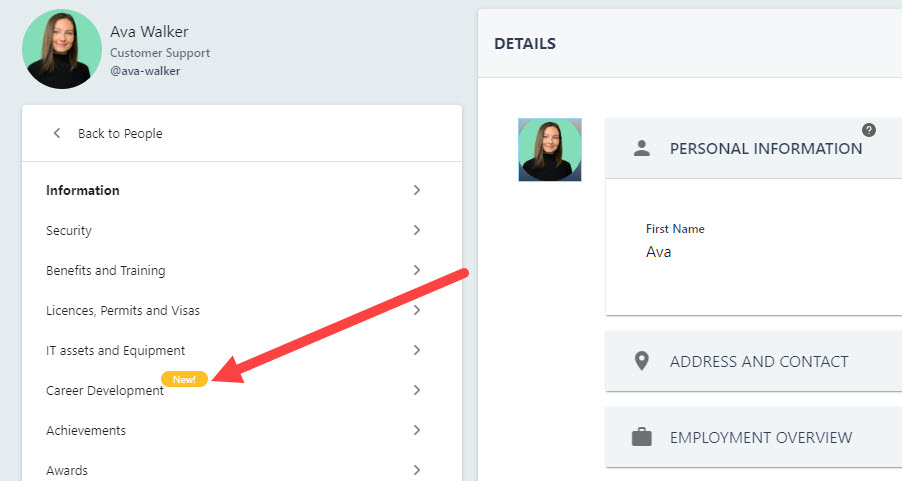
Step Three
The employee’s Career Development Plan will display including their personal Success Circle to the right-hand side of the page.
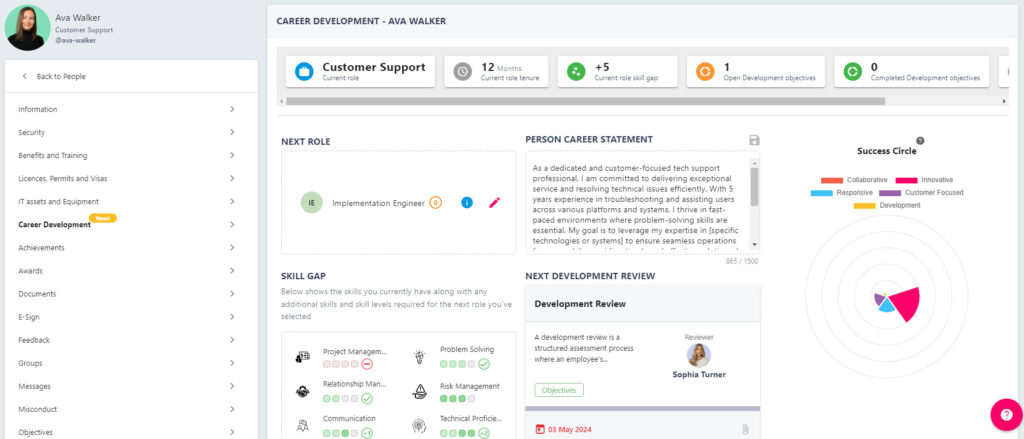
Further information on each individual component of this dashboard can be found below.
Next Role Selector
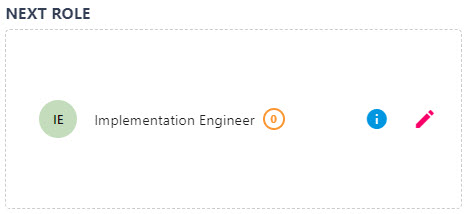
In the Next Role area of the Career Development Plan you can select the employee’s next role. The number next to the role title will advise the skill gap between the current role, and the ‘Next Role’. In the example above for the Implementation Engineer role, the skill gap is 0.
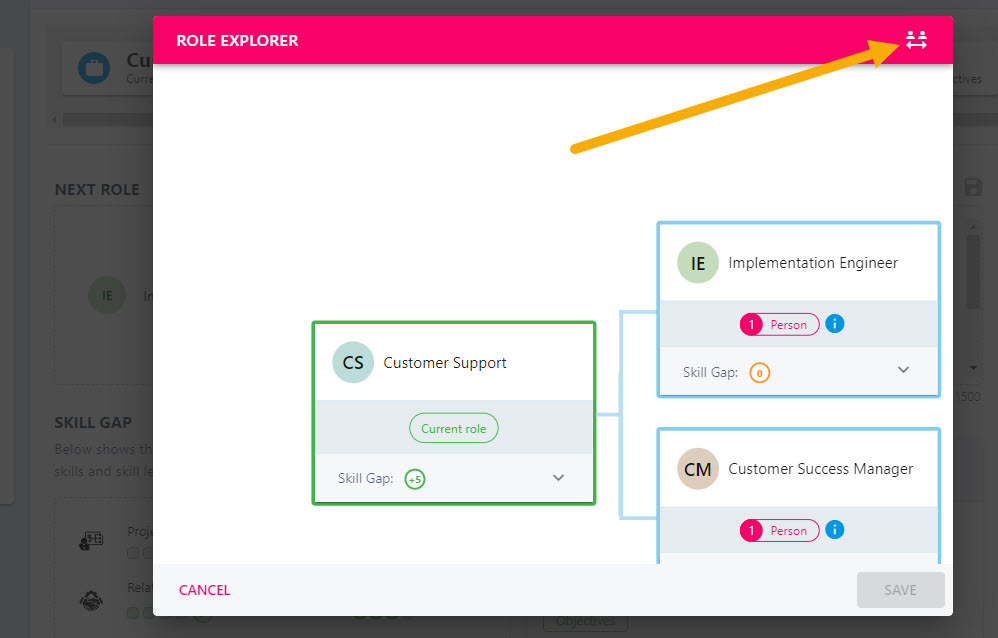
Select the pencil icon next to the name of the role to update this to a different role, or explore/side-step in to an alternative role. You can select one of the boxes show on screen – these are the typically progression routes for your role, however you can select the icon in the top right-hand corner of the dialogue to select an alternative role from the drop-down.
Skill Gap
The role in the Next Role section of the dashboard will fuel the Skill Gap element of the dashboard. This selection will show the skills which are required for the next role and highlight any gaps compared to the employee’s current skill set. This may include skills which is not required for their current role.
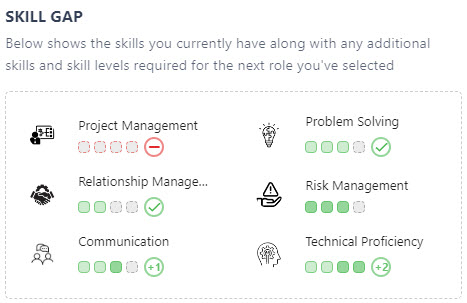
Person Career Statement
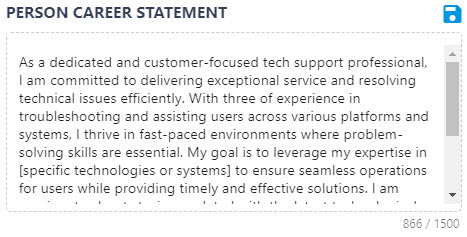
You can populate the person career statement to provide a concise summary of the employee’s career aspirations including any skills they would like to develop and what their next role would look like. You can populate/update statement in the text box, and save any changes by clicking on the blue floppy disk icon.
Next Development Review
The review populated in this text box will direct you to the employee’s next development review – consider that this may be worded differently in your platform. A development review is typically held to discuss development in to the employee’s next role.
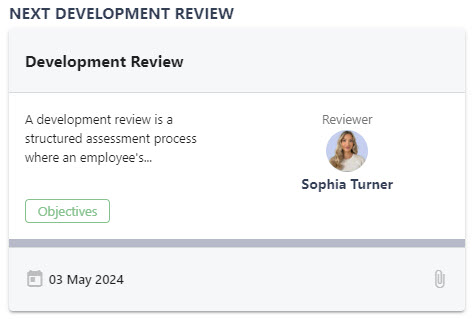
Success Circle
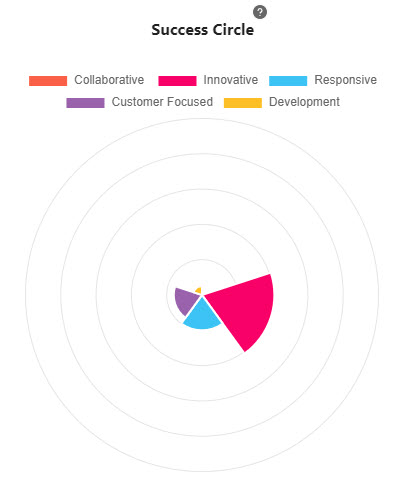
The employee’s Success Circle is comprised of several different sections, all of which pertain to one of your company’s core competencies. You can select any slice of your Success Circle for information on how this segment is calculated.
Development and Training Objectives
Any objectives which are directly linked to the employee’s personal development, training courses, or training validation will appear under the Development Objectives Section. For guidance on assigning Development Objectives, select the ADD OBJECTIVE button in this area and refer to this University guide.
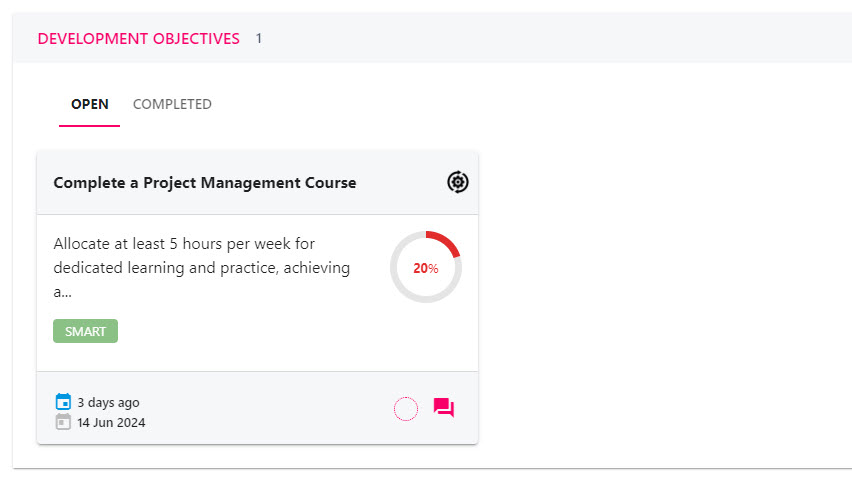
Training Log
Finally, whilst there is a dedicated section in the employee’s profile for training, the employee’s completed courses will display in this section at the bottom of the Career Development Plan.